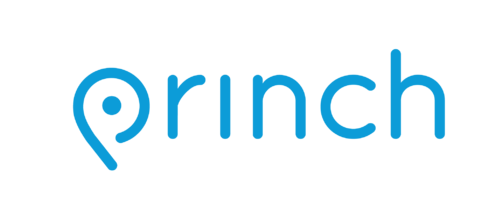Mobile Print Service
Print from your own device
Our mobile printing service allows you to upload documents and photos from your phone or computer to a printer at one of our libraries. Then simply visit your selected library, pay for your printing and collect your documents.
Our printers can only accept cash. For exact denomination, see our Photocopying & Printing page here.
How to print from a laptop or desktop computer :
- When printing remotely or at the library: select your library location below and click on the link to upload your document(s).
Bowral Library
Mittagong Library
Moss Vale Library - Upload your document(s).
- Adjust the settings.
- Enter your email address.
- Proceed to the print release terminal to pay for and finalise your print job.
- If you are paying with cash or coins, go to the library's Self Service Station and enter your email address to release your print job.
Note: If you're in the library when you print, it may take several minutes before your job can be released and printed.
Printing from your mobile phone or a tablet
1. When printing at the library: find the print guide poster near the printer and scan the QR code.
2. Upload your document(s).
3. Adjust the settings.
4. Enter your email address.
5. Proceed to the print release terminal to pay for and finalise your print job.
Processed print jobs will be held in the printing queue for 24 hours.